This setting is required
You are required to fill in a Canvas course and at least one Khan Academy class for Course 1. All other courses and classes are optional and dependent on how many separate courses and classes you need to connect
If the dropdown menus for Canvas course selection are not populated run Extensions > Khan2Canvas > Setup > Download Courses.
You can specify up to eight Canvas courses. For each Canvas course you can have a maximum of eight Khan Academy classes connected to it (this is generally used for when either cross-listing courses on Canvas or when there are multiple sections to a single Canvas course).
To get the name of a Khan Academy class, in a new tab, open Khan Academy and navigate to the teacher dashboard for the class which you will be connecting with the previously selected Canvas course.
Find the Settings page under the Admin section on the left hand side.
Under Class Info highlight the value in the Class Name field. An example is shown below.
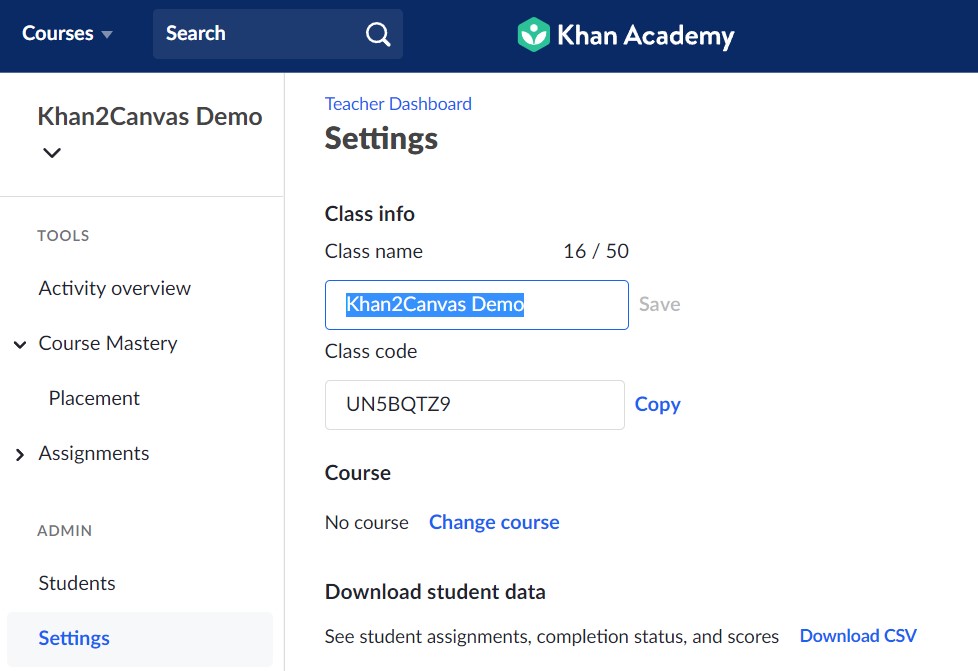
Copy the highlighted class name by either pressing the key combination Ctrl+C (Command+C on Mac) or right click and select Copy.
When pasting directly into the Settings sheet you should always use the Paste Values Only option to preserve the formatting of the cells. To do so, click on the cell you want to insert data, right click, select Paste Special > Values Only. Alternatively you can use the keyboard combination Ctrl+Shift+V.