After importing data, drop-downs for assignments in the “Scores” tab will populate with values. For each assignment you must select a Khan Academy assignment (green) and a Canvas assignment (red). After selecting each, the due date and points will appear below. Note that if no students have attempted a Khan Academy assignment, the points will default to “1”. Furthermore, assignment names in the Khan Academy assignment drop-down have their assignment type appended to the front.
- [E] – Exercise
- [Q] – Quiz
- [T] – Unit Test
- [A] – Article
- [V] – Video
For scores to be sent to Canvas for a given assignment, both a Khan Academy and a Canvas assignment must be selected.
Beneath each assignment are options that can be selected to override the default settings defined in the “Settings” tab. It is not required to select values for the options here. Leaving them blank will result in the default settings being applied. For more information on each visit the Zero Scores, Missing Scores, and Scoring pages.
The EC points field allows you to specify the number of points an extra credit assignment is worth in Canvas. Since the creation of an extra assignment in Canvas means making it worth zero points, the Khan2Canvas spreadsheet needs to know how many points can be awarded. Filling in a value here will override the number of points the assignment is worth in Canvas allowing for students to receive extra credit.
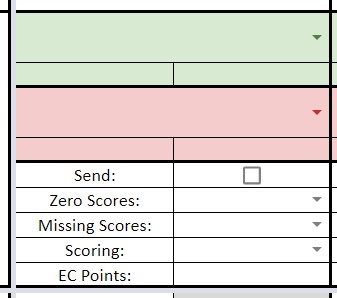
Settings and scores can be overridden for individual students as well for each assignment. Beneath each assignment, the drop-downs for each student in the left column provide the following options:
- Zero:
- The student will receive a zero or whatever percentage of the Canvas assignment points that has been defined for Minimum Score.
- Excused:
- The student will be excused from the assignment and the gradebook on Canvas will be marked with an excused flag.
- Missing:
- The student’s score will treated as missing and handled according to the Missing Scores setting.
- No Score:
- The student will receive no score and their score in Canvas will appear as a blank.
- Ignore:
- Whatever score the student has in the Khan2Canvas spreadsheet will be ignored. No score will be sent to Canvas for the given student for the given assignment. Any score already in Canvas will remain unchanged.
To receive information about updates and other applications, signup for the mailing list
If you enjoy using Khan2Canvas please consider leaving a review or donating