In order for Khan2Canvas to match students’ scores from Khan Academy with their accounts on Canvas, the students’ names in Khan Academy must match their names in Canvas exactly. After filling in the Canvas Course settings, Khan2Canvas will automatically retrieve a roster of students in the selected course and import them into the “Scores” tab.
Start by navigating to the “Scores” tab and ensure that a list of students appears on the left hand side. If no students appear, your students’ accounts might not be active yet. Generally this is controlled on a district level and users will have to wait until students’ accounts are activated before proceeding. You can attempt to retrieve a student roster again but selecting Khan2Canvas->Setup->Import Roster.
In another window, open Khan Academy and navigate to the desired course. Select Students on the left hand side in the Admin section.
For each student listed, hovering over their name will show the “Edit Display Name” option to the right of their name. Click on it for the first student. The student’s name will turn into an editable field.
In the Khan2Canvas spreadsheet, highlight the cell with the name of the corresponding student, copy it, and then returning to Khan Academy and paste it into the field. Finally, click “Save Display Name” to the right before proceeding to do the same for the next student.
This will need to be completed for each student and must match exactly. Some users may opt to have their students update their own names, however, be careful as the slightest mismatch between the name in the Khan2Canvas spreadsheet and Khan Academy will result in a student receiving no points on Canvas.
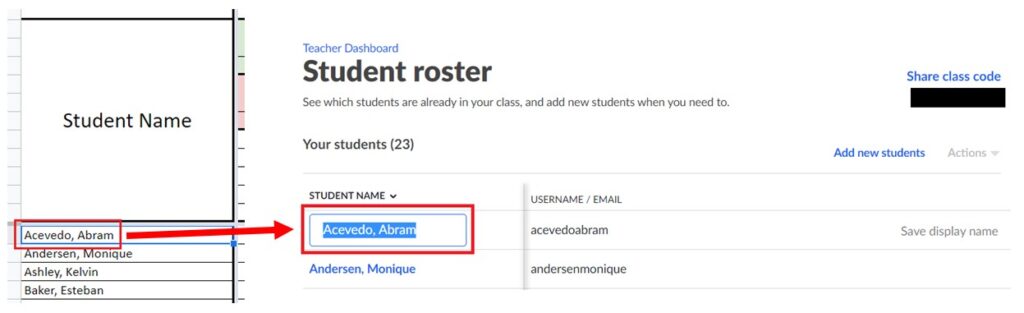
To receive information about updates and other applications, signup for the mailing list
If you enjoy using Khan2Canvas please consider leaving a review or donating