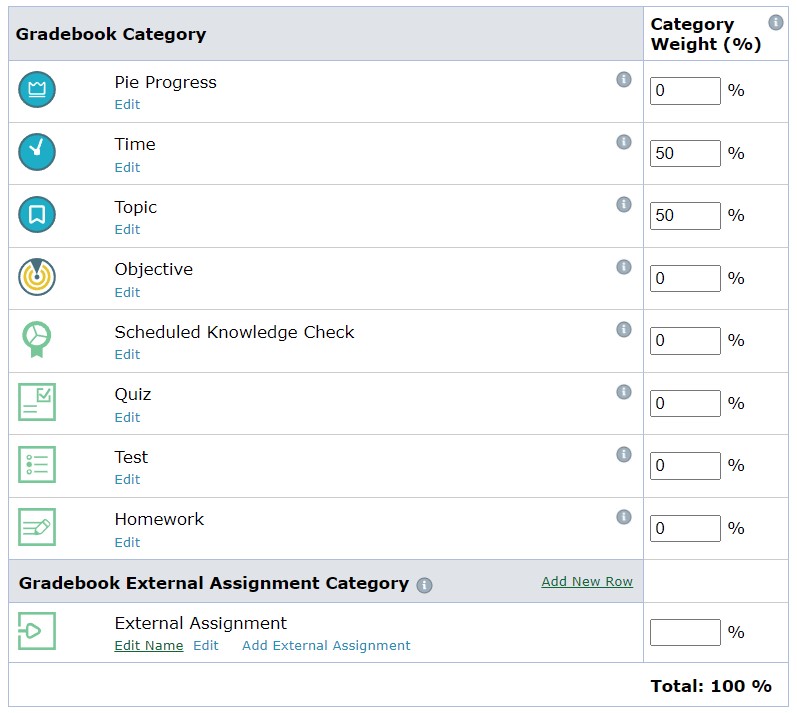To create your custom report template, open ALEKS™.
Make sure you are on your account homepage by clicking on the green button with a home icon on it.
Select Reports > Custom Reports.
Click on the green button +New Report Template
Give the report template a name (it does not matter what you name it).
In the Excel Report Options section select One tab per class (comprehensive report).
In the Select Data section, click on Student Information and check Name and Student ID. Then click Add+.
Click on the Assignments section. Click on Homework and in the Select dropdown, choose All Homework. Then check Assignment Due Date, Score (points), and Score (%). Click Add+ and then repeat for Tests and Quizzes. If you do not give a particular assignment type, you do not have to include it, however, including it will not negatively affect your reports and adding it now is easier than doing so in the future if you start giving that assignment type.
If you want to include Learning Path time or topic assignments you created in ALEKS™, you will need to add them from the Gradebook section following the same format as above. Scores will not appear in the report for time or topic assignments until you have set up your gradebook.
Click the green Next Step button at the bottom.
Review the contents of your report template. An example template is below. Ensure that each included type includes the Assignment Due Date, Score (points), Score (%), and that All of each type is selected. If you need to make changes you can click Previous Step at the bottom and edit your selections. An example template is below. Click the green Save button at the bottom when you are finished.
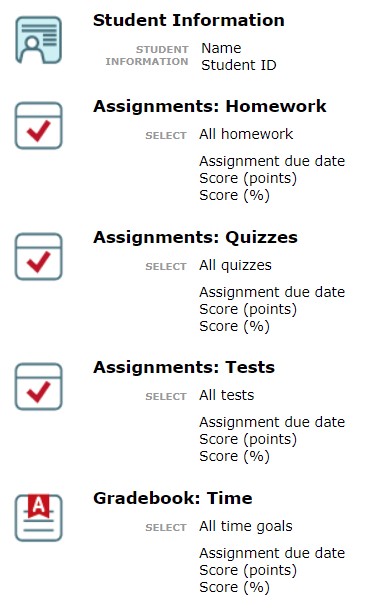
On the Schedule Report page, give the report a name (it does not matter what you name it), select Recurring Report, and choose a frequency (Daily is suggested).
Where it says The first report instance… click (change date) and select the beginning for your grading term/quarter/semester. For Last Report select when you want the last report to be generated (usually the end of the grading term/quarter/semester). Check Cumulative Report.
Click Schedule Report. You will be taken back to the Custom Reports page. Depending on the start date that was specified for the recurring report, ALEKS™ may need to play catch up and generate previous reports.
Repeat the above process for each class you wish to use ALEKS2Canvas Gradebook with.
Click on the Close section beneath the ALEKS Reports section to conclude the setup. If you ever wish to edit any of the values provided during the setup you can always relaunch the setup sidebar to change their values or click on the Settings sheet to change their values.
ALEKS2Canvas Gradebook provides other settings that can configured, but are not required, to improve your experience using the add-on. These settings can be found in the Settings sheet. The name of each setting contains a link that can accessed by hovering over the name and clicking on the link that appears. The linked page provides a description of the setting and how to configure it.
**ALEKS assignments will not show up in a report if they are still open (if the due date has not passed).
To get started using ALEKS2Canvas Gradebook, proceed to the Using ALEKS2Canvas section on this site.
Gradebook Setup
If you plan to include Learning Path time or topic assignments in your report, you will need to set up your ALEKS gradebook in order to include them.
Open ALEKS and navigate to your first class that you will be using with ALEKS2Canvas Gradebook. Select Gradebook > Gradebook Setup. On the next page click Enable Gradebook for This Class.
Unless you are using your ALEKS gradebook as an official gradebook, the Category Weights set for each assignment type are not important. What is important is that the Time or Topic types are given a category weight greater than zero and all of the weights add up to 100%.
Other settings in the Gradebook Setup can be adjusted at your discretion. They will not have an affect on the reports. Repeat this process for each class you wish to include Time or Topic assignments. Below is an example of a gradebook setup.