After you have selected Khan Academy and Canvas assignments, scores can be sent to Canvas. Locate and click on the Khan2Canvas menu on the Google sheets menu bar. Select Send Scores->Send Selected Scores to send the scores of select active assignments in the spreadsheet to Canvas (an active assignment is one where a Khan Academy and a Canvas assignment has been selected). Assignments can be selected for sending by checking the Send field beneath the assignment selections. This can be useful when wanting to quickly update the scores for select assignments (as opposed to sending the scores for all active assignments which can take some time) or if you do not want the scores for certain assignments updated.
Once the spreadsheet starts sending scores, the top left corner of the spreadsheet will display “⏳ Sending Scores.” Furthermore, as each assignment is completed (all of its scores are sent to Canvas), the cell above the assignment will change to “✔️ Completed.” Once the spreadsheet is done sending all scores, the top left corner of the spreadsheet will change to “✔️ All Scores Sent.” You can minimize it or navigate to another tab, but if the spreadsheet is closed it may stop sending scores.
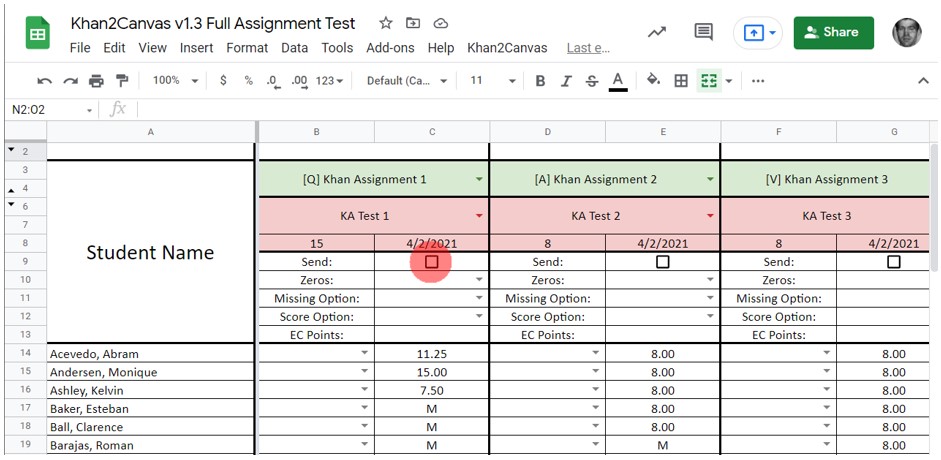
If you want to clear the completion messages above each assignment, in the Khan2Canvas menu select Clear->Clear Completions. The messages will also be cleared each time you start sending scores to Canvas.
Furthermore, if you want to clear the selections you made for sending selected assignments, in the Khan2Canvas menu select Send Scores->Clear Selections.
If you want to be updated when future versions are published, join the mailing list. You will only receive messages about new version releases and applications.
If you enjoy this application, consider leaving a review on Teachers Pay Teachers.