Any reports that you have created and downloaded (as CSV files) should be uploaded to the “KHAN DATA” folder that was created in the folder where your spreadsheet resides during Running the Setup.
Locate and click on the Khan2Canvas menu on the Google sheets menu bar. Select Import Data.
Several operations will run in the background. First, the student roster from Canvas will be downloaded again, filling in any new students. Second, a list of your Canvas assignments will be downloaded (and filtered based on whether you filled in the Assignment Identifier, Assignment Exclusion, Term Start Date, or Term End Date fields for Canvas discussed in Canvas Settings). Third, the spreadsheet will search for a CSV file for your Khan Academy class in the “KHAN DATA” folder and import the data from it. Additionally, it will create a list of Khan Academy assignments from the data (and filter based on whether you filled in the Term Start Date and Term End Date fields or changed the Assignment Types settings for Khan Academy discussed in Khan Academy Settings).
If a CSV file for your Khan Academy class does not exist in the “KHAN DATA” folder, you will receive a notification stating such. If you only need to download Canvas assignments, you will still use the Import Data menu. The absence of a CSV file for the Khan Academy class will not cause the Khan Academy data that already exists in the spreadsheet to be altered.
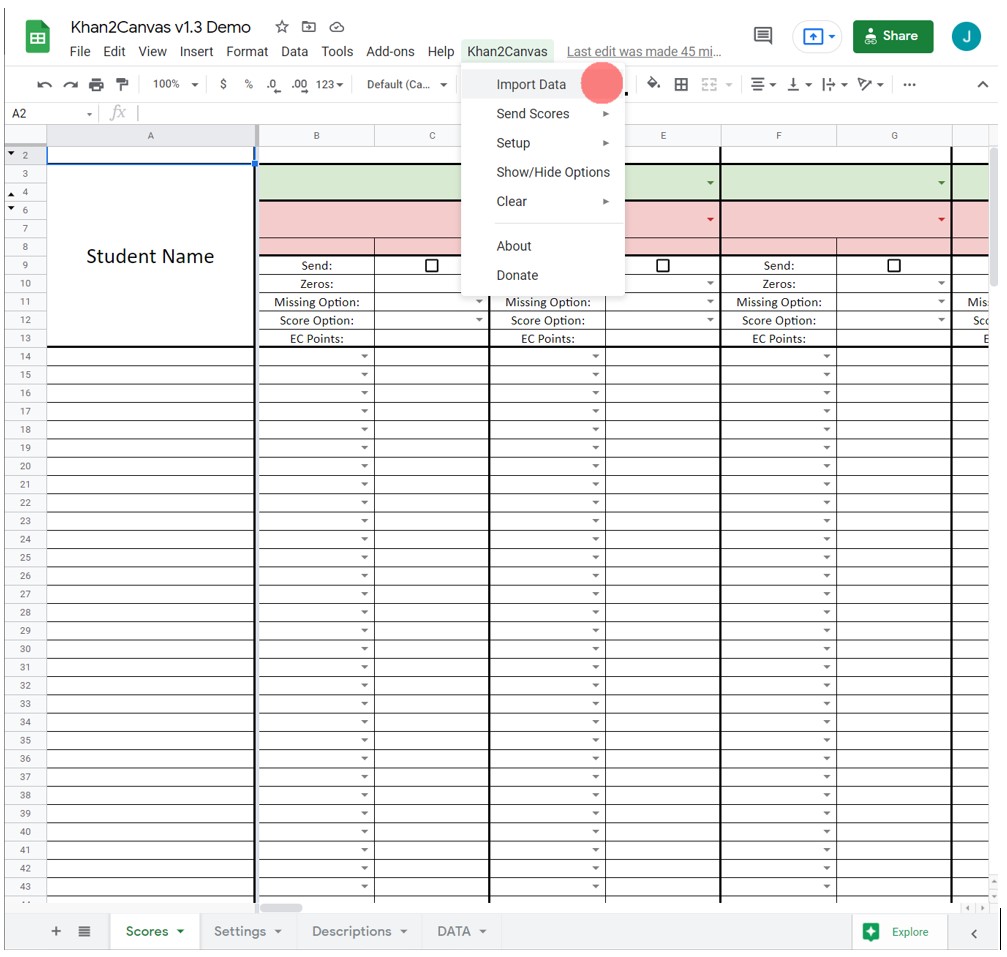
If you want to be updated when future versions are published, join the mailing list. You will only receive messages about new version releases and applications.
If you enjoy this application, consider leaving a review on Teachers Pay Teachers.