In the Settings tab of the spreadsheet, locate the section for Khan Academy. Then, navigate to Khan Academy and select the Khan Academy class for which you will be using the spreadsheet. If you have not set up Khan Academy classes yet, you will need to in order for the spreadsheet to function properly.
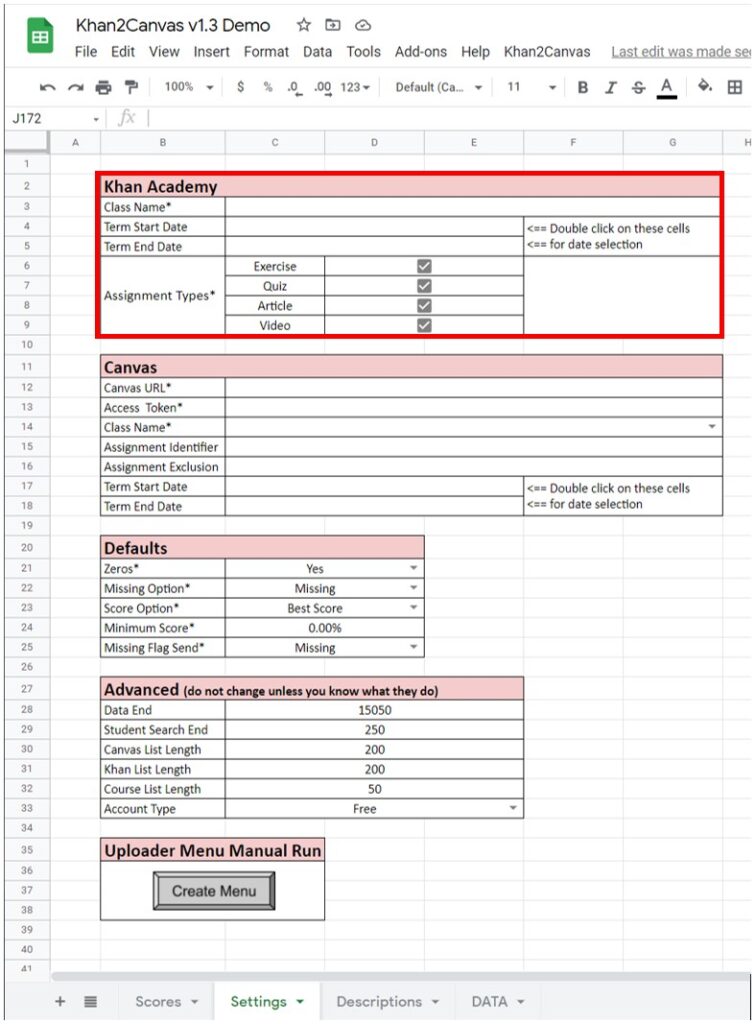
In the settings section of your Khan Academy class, highlight and copy the Khan Academy class name. It is imperative that the class name in Khan Academy and the class name you put into your spreadsheet are exactly the same. Omitting spaces or any characters will cause the spreadsheet to not load data from Khan Academy.
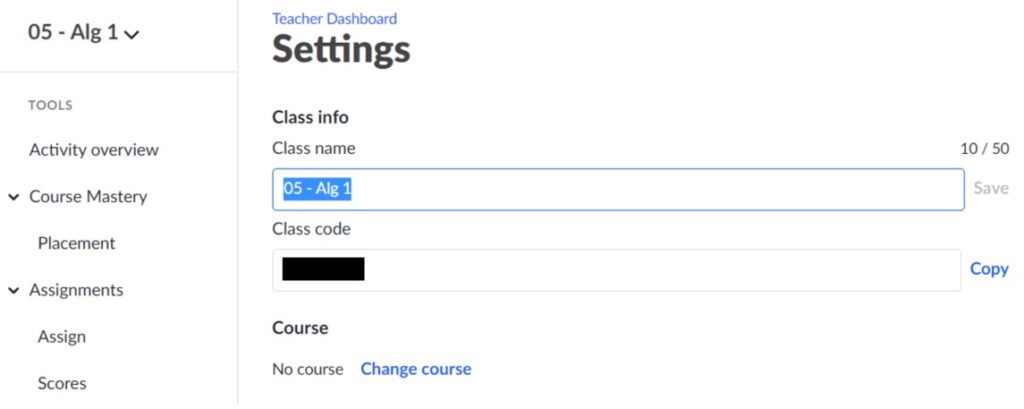
Navigating back to the spreadsheet, paste the class name into the Class Name field for Khan Academy. When pasting in values, use the Paste Values Only option. You can achieve this by using the keyboard shortcut Ctrl+Shift+V or right-clicking on the cell and selecting Paste Special->Paste values only.
The remaining Khan Academy settings are optional, however, setting them will potentially decrease the number of assignments from Khan Academy that you will need to scroll through and select for each assignment in the spreadsheet. Not filling in these settings can cause a large number of assignments to be loaded from Khan Academy.
- The Term Start Date and Term End Date fields can be filled in to limit the scope of assignments the spreadsheet loads from Khan Academy. You must specify BOTH a start and end date for this setting to work. The spreadsheet will only load assignments that have due dates within the dates specified here if desired. To set dates, double-click on the cells to show the date picker. If typing in dates, they must be in the format MM/DD/YYYY.
- Due to how Khan Academy specifies dates, your dates cannot span more than a year. That is, they cannot overlap. The spreadsheet will assume the smallest interval between the dates and it is likely that no or very few assignments will be loaded from Khan Academy.
- Additionally, this setting will only work if due dates have been specified for your Khan Academy assignments. If you choose to use this setting, make sure your due dates are set and set correctly.
- The Assignment Types options allow you to limit the types of assigned assignments that the spreadsheet will load from Khan Academy. Checking the box next to an assignment type means that the spreadsheet will load assignments of that type. By default, all of these are selected. Unchecking all of these will result in no Khan Academy assignments being loaded.
If you want to be updated when future versions are published, join the mailing list. You will only receive messages about new version releases and applications.
If you enjoy this application, consider leaving a review on Teachers Pay Teachers.