Bookmarking the Khan Academy settings page and spreadsheet for each of your classes can streamline the process of importing and sending data each time you need to.
These are to be completed AFTER you have already set up the spreadsheet (or spreadsheets) and run them.
In a Google Chrome browser, open each copy of the spreadsheet you are using (this generally is the case if you have multiple periods/classes and therefore have a copy of the sheet for each). Also, open in Google Drive the KHAN DATA folder that all of your spreadsheets share.
In each of the open spreadsheets and the KHAN DATA folder, find the star on the right side of the address bar and click on it. A bookmark menu will pop up. Clicking on the More… option in the bottom left, a bookmarks manager window will pop up. Here you can create a folder to keep the bookmarks of all of your spreadsheets and the KHAN DATA folder. Ideally, place this folder on your bookmarks bar.
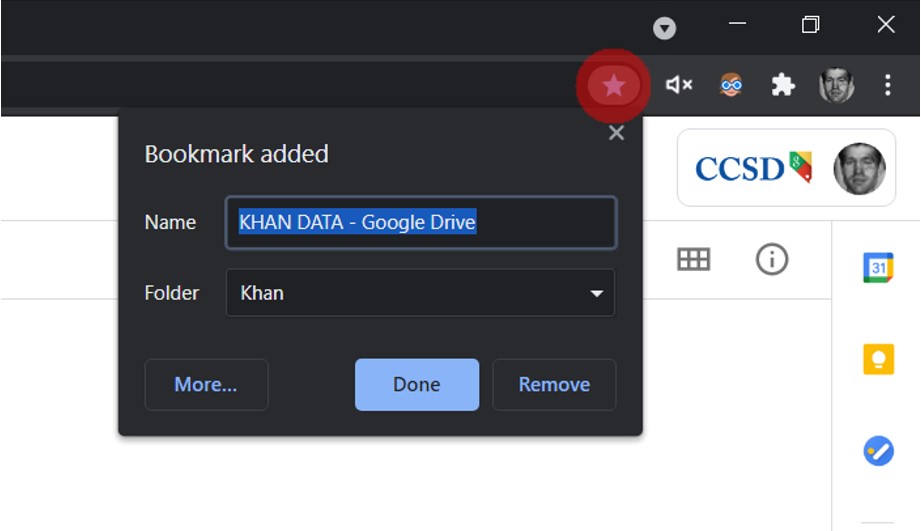
Complete this same process for each of the Settings screens for each of your Khan Academy classes. You can find the Settings page for each of your classes through the Teacher Dashboard and then opening each of your classes. The Settings page is in the bottom left-hand corner. Similarly, create a separate folder to keep bookmarks of all of your Khan Academy class Settings pages.
Now, when ready to re-run the spreadsheets, you can right click on the bookmarks folders and select Open All. This will open all of the links in the folder in new tabs.
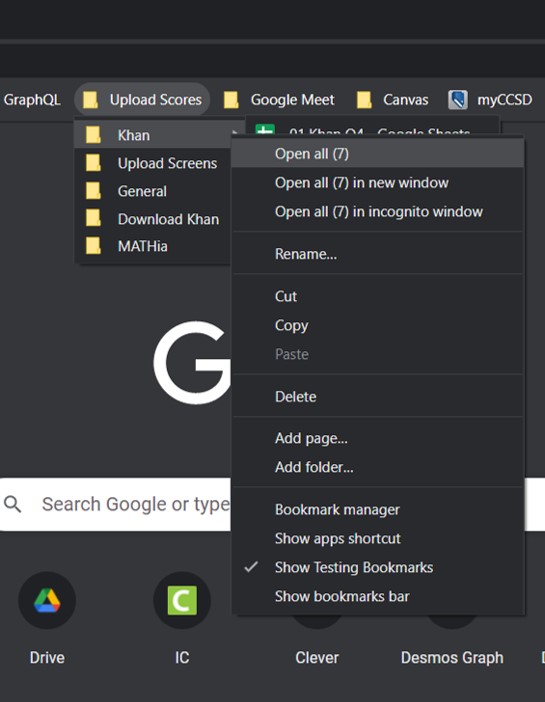
When ready to update the spreadsheets and send data, open all of the Khan Academy Settings pages. Go through each tab and click on the Download CSV link. Then, open all of the spreadsheet pages and the KHAN DATA folder. Upload all of the CSV files into the KHAN DATA folder and then proceed to each spreadsheet to import and send data.
If you want to be updated when future versions are published, join the mailing list. You will only receive messages about new version releases and applications.
If you enjoy this application, consider leaving a review on Teachers Pay Teachers.