After you have selected Khan Academy and Canvas assignments, scores can be sent to Canvas. Locate and click on the Khan2Canvas menu on the Google sheets menu bar. Select Send Scores->Send All Scores to send the scores of all active assignments in the spreadsheet to Canvas (an active assignment is one where a Khan Academy and a Canvas assignment has been selected).
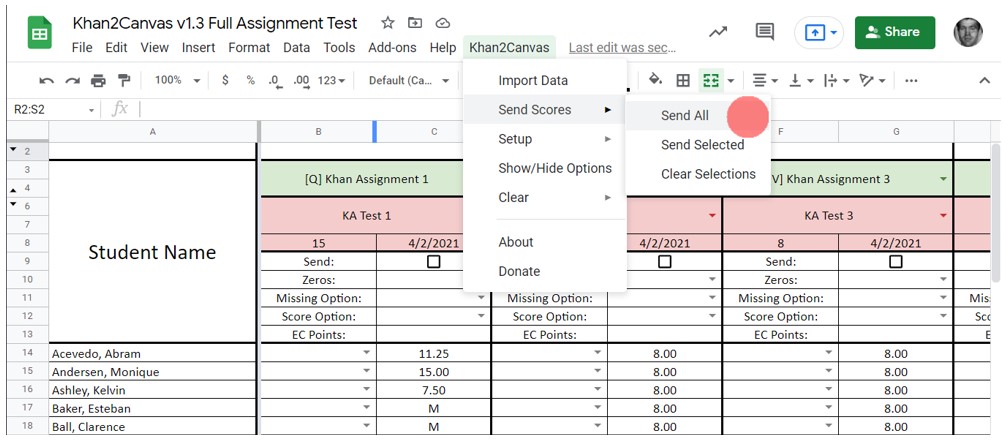
Once the spreadsheet starts sending scores, the top left corner of the spreadsheet will display “⏳ Sending Scores.” Furthermore, as each assignment is completed (all of its scores are sent to Canvas), the cell above the assignment will change to “✔️ Completed.” Once the spreadsheet is done sending all scores, the top left corner of the spreadsheet will change to “✔️ All Scores Sent.”
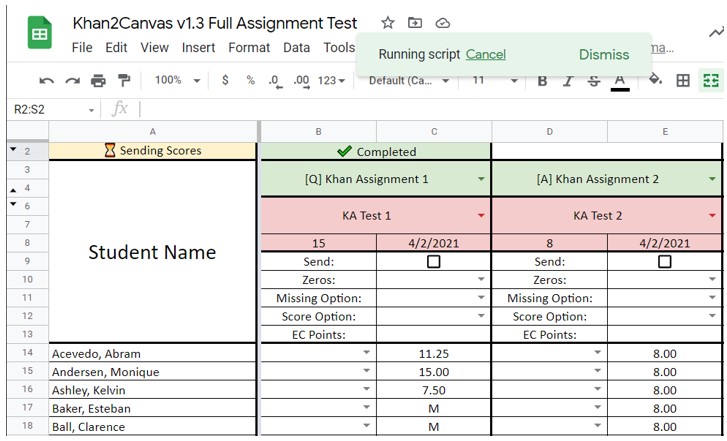
Depending on the number of students in the spreadsheet and the number of active assignments, sending scores can take some time. However, it is an automated process. The spreadsheet has a capacity for 200 students and 50 assignments. For a class of 33 students, sending scores for 50 assignments takes approximately 13 minutes.
If you want to clear the completion messages above each assignment, in the Khan2Canvas menu select Clear->Clear Completions. The messages will also be cleared each time you start sending scores to Canvas.
If you want to be updated when future versions are published, join the mailing list. You will only receive messages about new version releases and applications.
If you enjoy this application, consider leaving a review on Teachers Pay Teachers.