Begin by opening Khan Academy and navigating to the class for which the spreadsheet is being used for. On the left-hand side, at the bottom, click on Settings under the Admin section. On the Settings page, under the Download Student Data section, click on the link Download CSV. A CSV file will be downloaded to your computer containing the grade book data for your Khan Academy class. Depending on the class size the file may take 10-20 seconds to start downloading.
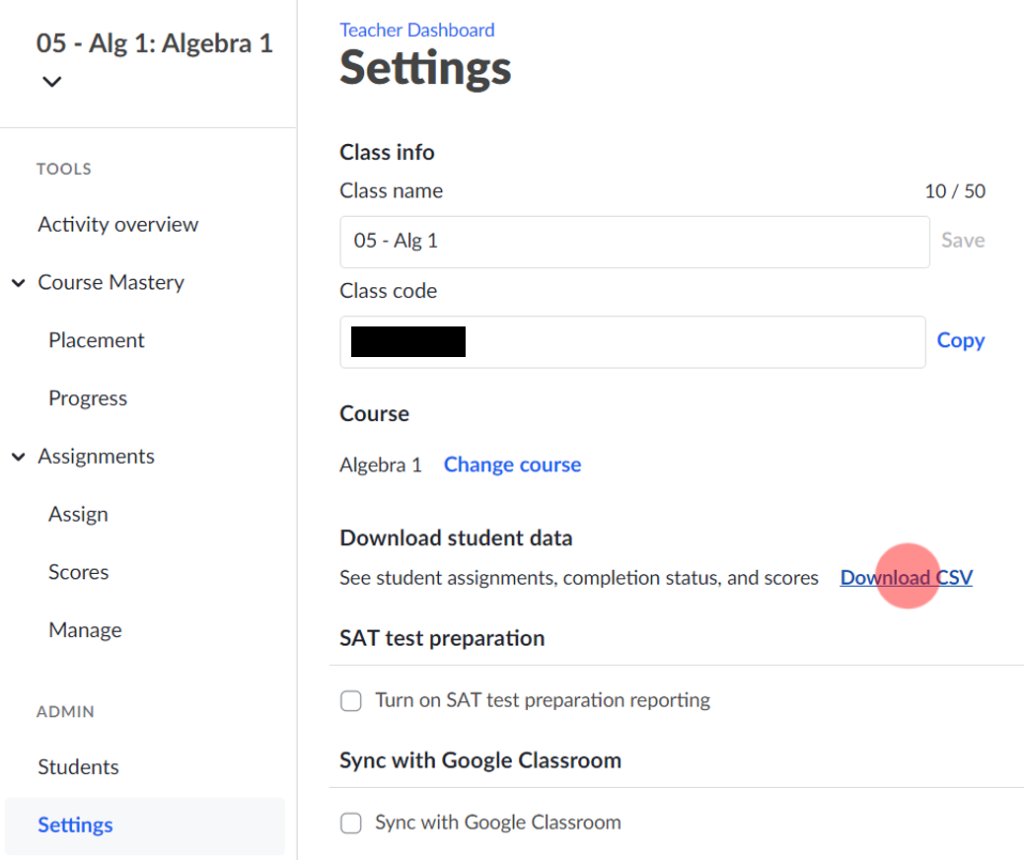
After the CSV file has downloaded, open Google Drive and navigate to the folder where your Khan2Canvas spreadsheet is located. If you have already completed Running the Setup, there should be a folder named “KHAN DATA” in the same folder as your spreadsheet. If there is no folder, complete Running the Setup again.
Without altering the name of the CSV file downloaded from Khan Academy, upload it into the “KHAN DATA” folder on your Google Drive.
If you have multiple instances of the Khan2Canvas spreadsheet, if they are located in the same folder on Google Drive, they can share a “KHAN DATA” folder. Furthermore, you can place all of the CSV files from your classes in the “KHAN DATA” folder at the same time. If you have correctly filled in the Khan Academy class name in the Khan Academy Settings section, each spreadsheet will be able to recognize the CSV file for their respective Khan Academy classes.
If you want to be updated when future versions are published, join the mailing list. You will only receive messages about new version releases and applications.
If you enjoy this application, consider leaving a review on Teachers Pay Teachers.