Due to the fact that Khan Academy does not integrate directly with Canvas, there no native identifiers to match students’ scores with their accounts in Khan Academy and Canvas. Therefore, it is necessary to alter your students names in Khan Academy so that they match their names in Canvas. This is the most time-consuming portion of the setup. However, it only needs to be done once usually at the beginning of the class. If new students are added you will have to go into your Khan Academy student roster and selectively update their names to reflect their name in Canvas.
Start by opening Khan Academy and navigating to the class for which the spreadsheet is being used for. On the left-hand side of the class page, select Students underneath the Admin section. When you hover over each students name you will see a “Edit Display Name” option show up. If you do not see the option try making the Khan Academy window full screen or zoom out (Ctrl+minus) and then refresh the page.
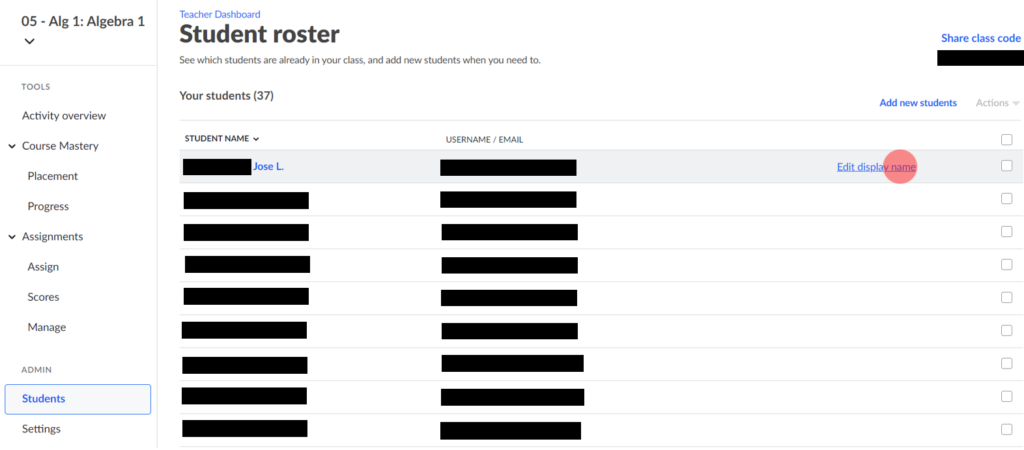
After click on the “Edit Display Name” link next to a student in Khan Academy, you will be able to delete their current name and fill in a new one. Assuming you have completed the Running the Setup, your Canvas roster will already have been imported into the spreadsheet. To ensure that the name is filled into Khan Academy is exactly the same as it is in Canvas, the best approach is to copy names from the spreadsheet roster and paste them into Khan Academy. Be sure to click “Save Display Name” after pasting the name into Khan Academy. You will need to complete this for EACH student in Khan Academy.
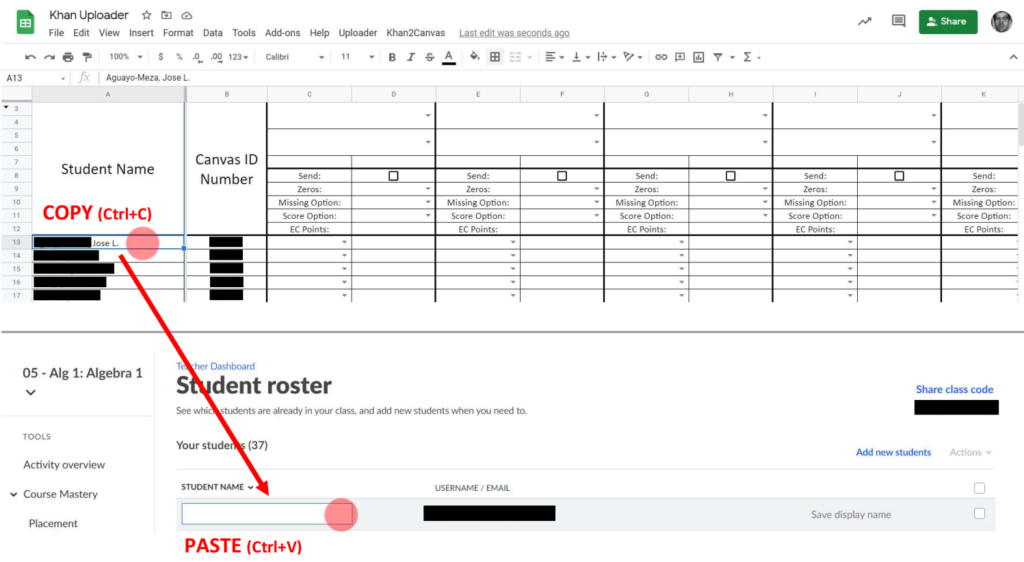
If you want to be updated when future versions are published, join the mailing list. You will only receive messages about new version releases and applications.
If you enjoy this application, consider leaving a review on Teachers Pay Teachers.