To generate on-Demand reports, from the Custom Reports page for your class, click on the “Templates” tab. Find the template you just created and click the “Schedule Report” link underneath it.
Give the report a name and underneath “Scheduling Options” make sure “One time report” is selected. Set the report start date to the beginning of your grading period (beginning of the quarter/semester/etc.). The end date should be set to today. If you choose an end date later than the current day, the report will not generate until that day. You can, however, choose an end date earlier than the current day but after the start date if you want.
Underneath “Student Options” make sure “All Students” is selected and only “Individual student data” is checked. The image below shows an example report.
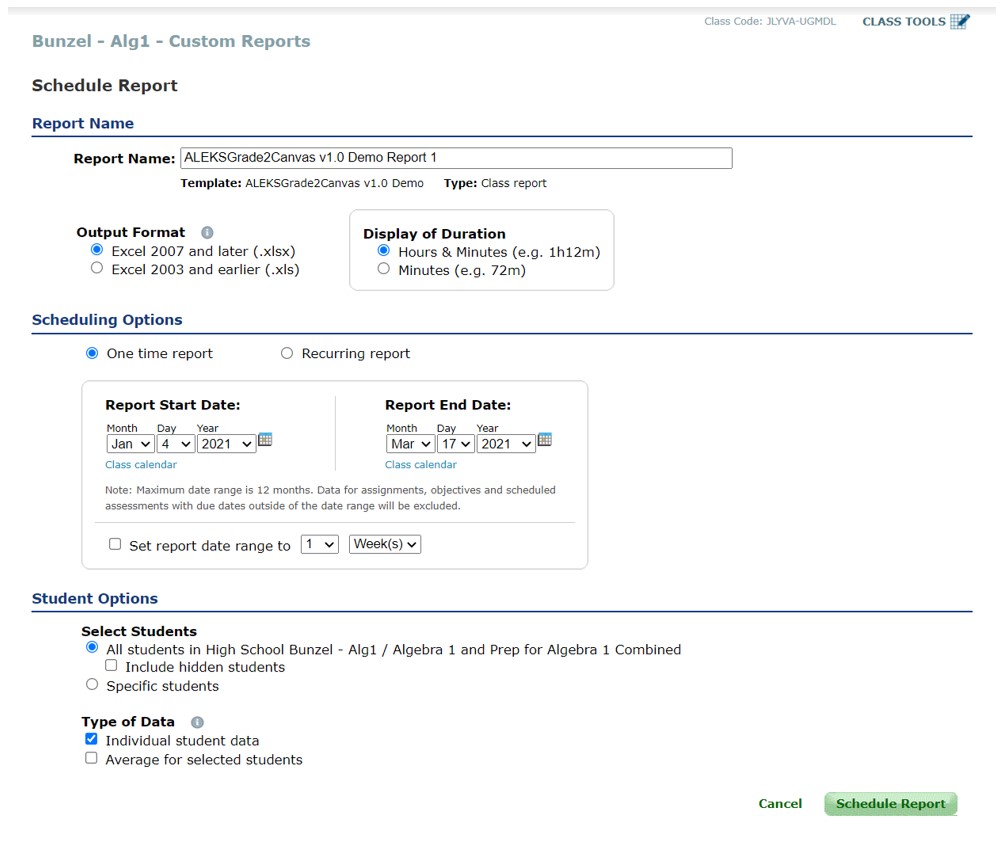
On the reports tab you should be able to see the report you just generated. Click “Refresh Table” above the right corner of the table until the status changes to “Completed” and a link appears beneath the report to “Download Report.” Click the link to download the report.
You will need to repeat these steps each time you want to download the data for each class.
If you want to be updated when future versions are published, join the mailing list. You will only receive messages about new version releases and applications.
If you enjoy this application, consider leaving a review on Teachers Pay Teachers.