The setup should only be run after the Canvas and ALEKS required settings fields have been set in the Settings tab. Locate and click on the ALEKS2Canvas menu on the Google sheets menu bar. Select Setup->Run Setup. Running the setup performs two operations: importing the student roster from your Canvas course, and creating a folder in Google Drive in the same folder as the spreadsheet named “ALEKS DATA”. In the Scores tab of the spreadsheet, you should see names populate on the left side.
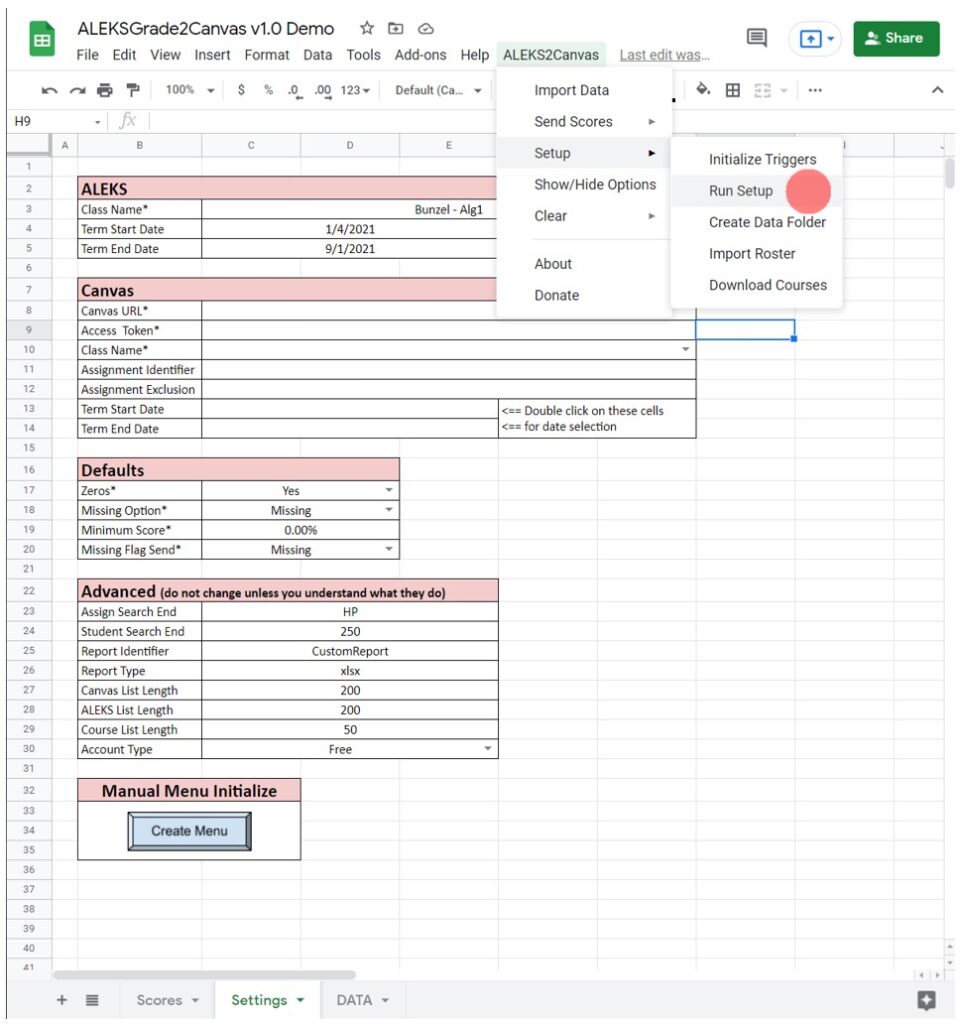
If you accidentally delete the “ALEKS DATA” folder or move the spreadsheet to a new folder in Google Drive, you can select Setup->Create Data Folder to re-create the “ALEKS DATA” folder. It is important that this folder exists as it will be where you place ALEKS data files so that the spreadsheet can import and interpret the data.
If you want to be updated when future versions are published, join the mailing list. You will only receive messages about new version releases and applications.
If you enjoy this application, consider leaving a review on Teachers Pay Teachers.