By default, the options set in the Default Assignment Settings apply to all assignments in the Scores tab. However, you have the option to override the default settings on a case-by-case basis for each assignment.
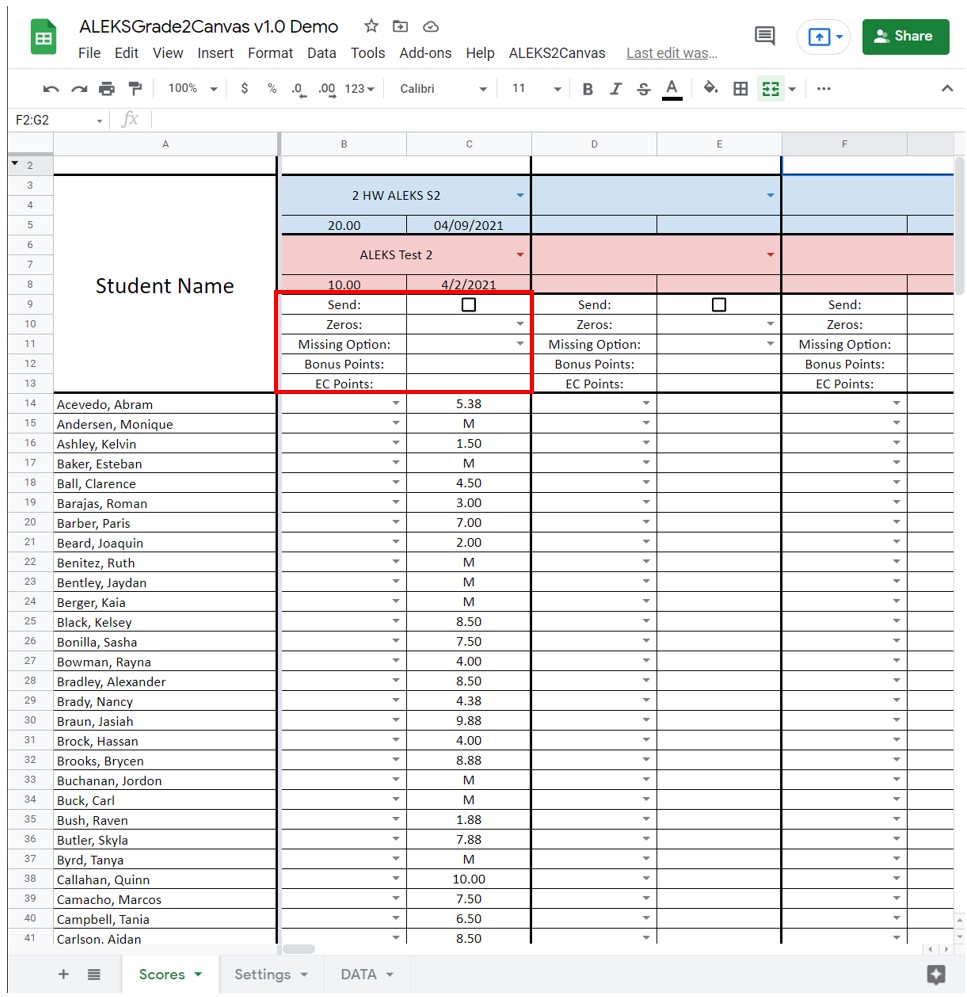
It is not required to fill in these settings. If they are blank, the default options will be applied. If you choose a setting for any of these and wish to remove it, you can simply select the cell and press the Delete key to clear the field. Each of the settings are defined below.
- The Zeros option determines how the spreadsheet will handle scores that are a zero. This is when a student has attempted a Khan Academy assignment and scored no points on it.
- Yes: If a student scores a zero, a score of zero will be sent to Canvas.
- No: If a student scores a zero it will be treated as a missing assignment and handled according to how the Missing Option is set.
- The Missing Option determines how the spreadsheet will handle missing scores. This is when a student has not attempted the assignment yet or scored no points and the Zeros option is set to No.
- Zero: A score of zero will be sent to Canvas
- Missing: The assignment will be marked missing in Canvas. Note: the assignment will only be marked missing if the due date of the assignment in Canvas has passed. Otherwise, it will be left blank. After the assignment is marked as missing in Canvas, the late policy for missing assignments you have set in your grade book will take over and the assignment will be scored accordingly in Canvas while being marked missing.
- No Score: No score will be sent to Canvas and the score will be left blank in Canvas.
- The Bonus Points option determines how many bonus points a student will receive if their Bonus flag is set. How to set the Bonus flag is explained in Student Scores. Bonus points are added to a student’s ALEKS score before being scaled to the number of points the selected Canvas assignment is worth. Bonus points can only be given to a student if they have already attempted the assignment in ALEKS.
- The EC Points option sets how many points an extra credit assignment is worth. If this field is filled in, it will override the number of points the assignment is worth in Canvas. This can be used when an assignment in Canvas has been made extra credit and therefore is worth 0 points or when you would like to allow students to score over the maximum points possible defined in the Canvas assignment (ex: if the Canvas assignment is worth 10 points but you want students to be able to score an additional point of extra credit, you would fill in an 11 here).
If you want to be updated when future versions are published, join the mailing list. You will only receive messages about new version releases and applications.
If you enjoy this application, consider leaving a review on Teachers Pay Teachers.